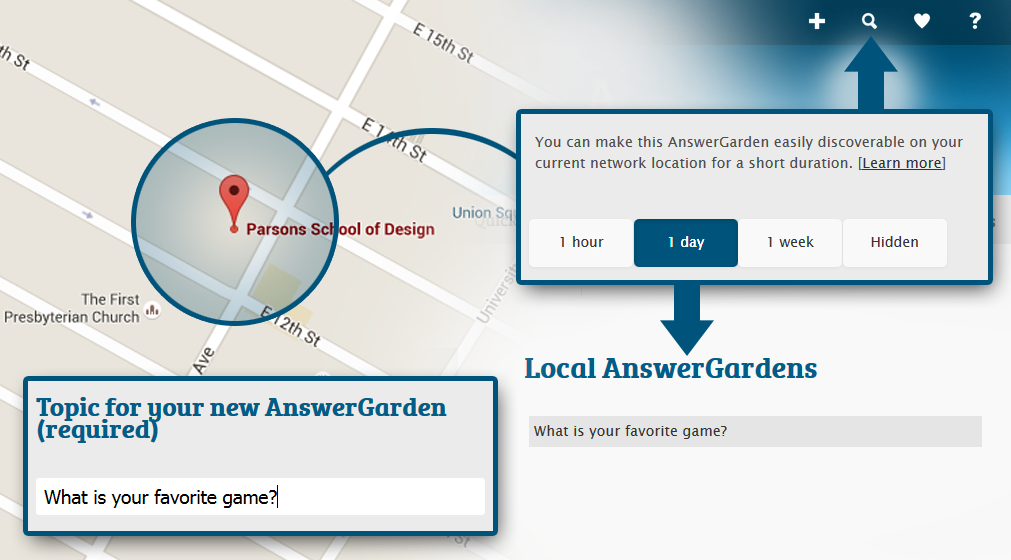About AnswerGarden
AnswerGarden is a minimalistic feedback tool. Use it in the classroom as an educational tool or at work as a creative brainstorming tool. Post it in a tweet or you can embed it on your website or blog to use it as a poll or guestbook.
Getting Started
How does AnswerGarden work?
You create an AnswerGarden by entering a topic on the Create New AnswerGarden-page. We'll show you an example! As we really care for our friends, we feel like asking our friends what makes them happy:

After pressing the submit button, you'll be redirected to your newly created AnswerGarden. Since no-one has posted an answer yet, your AnswerGarden will still be empty which looks like this:
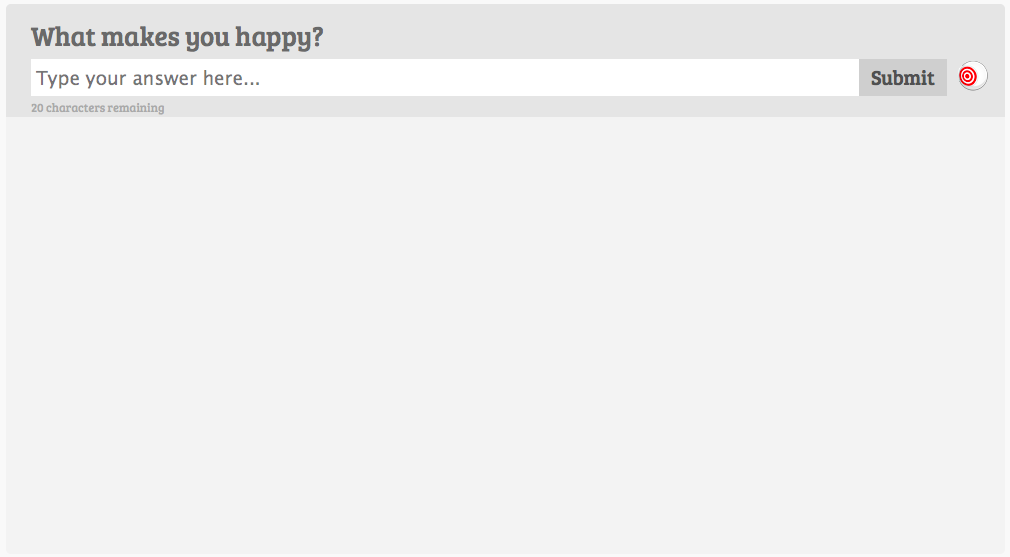
The next step is to share your AnswerGarden with other human beings. Use it live in the classroom, at a meeting or on a conference. Or place (embed) your AnswerGarden on your blog, site or social network page, using the provided embed code. Or post a direct link to your AnswerGarden on fora or email it to friends. Hey look, we just tweeted about our new AnswerGarden:

As your AnswerGarden draws attention people will start posting their answers to your question, either by entering their own answers or by clicking on and submitting existing answers. These are then represented in your AnswerGarden in the form of a growing word cloud. Wow, our friends answered to our AnswerGarden:
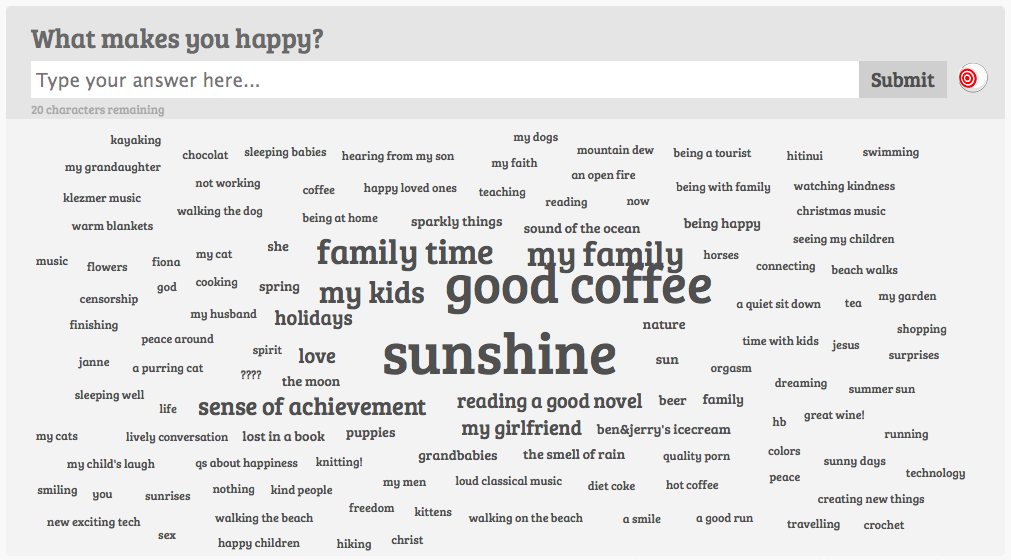
If you're satisfied with the results, you can for instance show the AnswerGarden to your friends, tweet about it or export it to Wordle or Tagxedo.
Who is AnswerGarden intended for?
AnswerGarden is for anyone interested in using an easy and powerful way to get brief feedback from a group. AnswerGarden is used by teachers to establish the knowledge level of a class on a certain topic. It is used at conferences and workshops to break the ice with the audience in a fun and interactive fashion. AnswerGarden is used by creative teams for digital brainstorming sessions. People who maintain websites and blogs use it to poll their visitors in a brief and to-the-point matter.
Wow! So AnswerGarden is for everybody?
Well, no. AnswerGarden is for anyone interested in using an easy and powerful way to get brief feedback from a group. You might not want to choose AnswerGarden if you intend to do a quiz with many different questions, or if you require long, in-depth answers from your students, or if you want to formulate really long questions.
There are already alternative services for that out there and that is not what AnswerGarden is designed for.
What are good questions or topics for AnswerGarden?
Open ones that can be answered with short (one word) answers and preferably that one respondent can answer multiple times. Such as "What do you think you'll need to learn more about next year?". Or "What are your favorite topics?". Or: "Make up a name for a game that combines medieval knights with glam rock". Or "Name as many properties of heroes you can think of:". Or: "Describe your current feeling(s) in one word".
What are not-so-good questions for AnswerGarden?
Ones that cannot be answered with short answers. Such as: "What happened at the Battle of Waterloo?". And long questions (with even longer answers): "Quiz Question #1: name and explain the four domains of the IEZA framework for game audio".
Can I see AnswerGarden in action?
Yes, many of our users post amazing photos on Twitter!
How much does it cost?
AnswerGarden is free. If this makes you happy, please support our other projects, and help us spread the word! It also helps a great deal if you tap or click the button below to do you-know-what.
Do my respondents need a login?
No. Simply share the link to your AnswerGarden with your audience.
Do I need a login?
Nope.
We do recommend you to provide a password, so you can edit the AnswerGarden contents later on.
Password? Do I really have to provide a password each time I create a new AnswerGarden?
No, you don't need to provide a password when creating a new AnswerGarden. The big benefit of providing a password, however, is that it allows you to edit your AnswerGarden later. For instance if you want to switch modes (see Modes below), or if you want to edit the Topic-text or if you want to remove one or more answers from your AnswerGarden. So we really recommend providing a password just in case. The passwords we store are encrypted, so it's not possible for hackers to obtain your password. Encryption means that we store something crazy like 674bd77c1aa52c373866bb2f43ee0ac4ad64 instead of YourPreciousPassword345!
PS: Can you keep a secret? If you supply an email address but no password, AnswerGarden will email you a randomly generated password. This email address will not be stored in our database.
How do I create an AnswerGarden?
Simply write a topic in field on the Create New AnswerGarden-page and then press the "Create"-button. If you want, you can provide a password for your garden so you can edit it later. Here you can also set your AnswerGarden to a specific mode. You can always change the mode later, as long as you provide a password. Your AnswerGarden is then created and ready for use!
How many AnswerGardens may I create?
As many as you'd like.
How many people may answer my AnswerGarden?
Again, get as many respondents to answer your AnswerGarden as you like. AnswerGarden is used daily at conferences worldwide, and it is not uncommon that a live audience of 500+ people is using a single AnswerGarden at the same time. The most limiting factor is usually the local WIFI network (number of access points, bandwith, etc.).
How can I use an AnswerGarden on my website or blog?
First create an AnswerGarden (see above). Then copy the embed code underneath the AnswerGarden (click the Share-link first). Paste this code in your website to include the AnswerGarden. AnswerGardens are a happy alternative for polls and comment-systems on your website. The benefit of an AnswerGarden is that it limits the sometimes awfully long rants of commenting users while still keeping the expression lost in polls!
How often can an answer be submitted to an AnswerGarden?
It depends. Each AnswerGarden can be set to a different mode and you can always change the mode afterwards as often as you want. See the question below for the different AnswerGarden modes.
Options
Can you explain the different AnswerGarden modes?
Yes, of course! There are four different modes. In Classroom Mode (default), respondents can submit an unlimited number of answers, but may only submit each answer once. In Brainstorm Mode, respondents can submit an unlimited number of answers, including unlimited copies of the same answer. This mode is useful if you trust your audience.
In Locked Mode, the AnswerGarden is closed and no new answers can be submitted. Use this if you're not ready yet for a massive amount of answers and simply open it (set it to another mode) whenever you are!
Superduper new is Moderator Mode: a mode that redirects each answer to the AntiGarden (the shady side of your AnswerGarden, see an example). Via the admin panel you can approve only those answers you find appropriate. You do need a password for this option, which you should add when you create your AnswerGarden.
If you create a new AnswerGarden and you're not sure which setting to choose, leave it at the default, Classroom Mode and enter a password just in case.
Note that you can always change the mode afterwards as often as you want.
Can I host a poll without showing the current answers?
'Yes, you can!' Have a look at MicroGarden. It's AnswerGarden but smaller.
I'm a teacher. How can I prevent bullying and foul language?
You can't. As with many Web 2.0 tools you're depending on user input, and some users choose to give unwanted input (simple reason being: because they can!). Yet, if you supply an admin password when you create an AnswerGarden, you can delete these unwanted answers.
We're teachers as well and we've noticed that there are a few things you can do to play a hand in preventing 'childish' reactions: mentioning upfront to your students that you want serious answers (not childish reactions) often can be enough... after all, it's a new way of learning for them as well! Mostly they do not really want to offend anyone but there's a chance one in the classroom might try to post a joke because it's possible. Moderating the answers on another computer while they are being submitted proves to be useful too. And if all fails, walk around and look at your students' devices. Only their answers (including possible nasty ones), will be blue, allowing you to easily spot those students who have submitted an improper answer. Mentioning this to your students upfront will most likely make them think twice about their answering behaviour.
If you have provided a password during the creation of your AnswerGarden you can close an AnswerGarden temporarily and in Moderator Mode you can even moderate the answers if you like before they appear in your AnswerGarden.
Of course, like this the session will be less direct and interactive...so it's up to you to decide what works for your brainstorm audience.
So how do I remove unwanted answers from my AnswerGarden?
Removing unwanted answers from your AnswerGarden is easy but only possible you have provided a password when you first created your AnswerGarden. To remove unwanted answers first log in as Admin using the Admin button underneath your AnswerGarden:
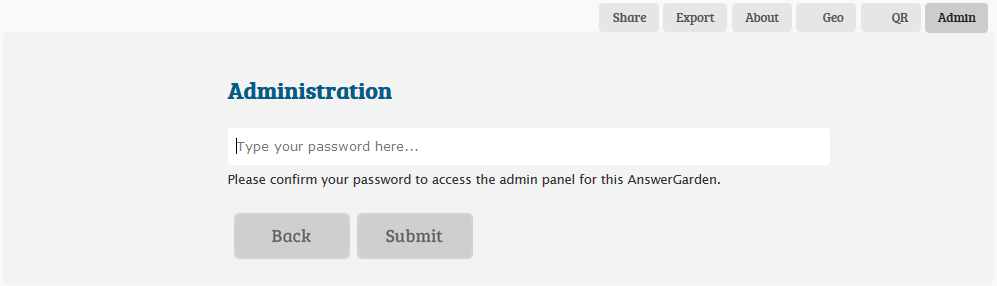
Once you are logged as Admin, you can now click each answer to select it and reveal a red delete-button (with a white cross) next to the answer. Simply click the delete-button and the answer will be removed from the AnswerGarden and moved to your AntiGarden.
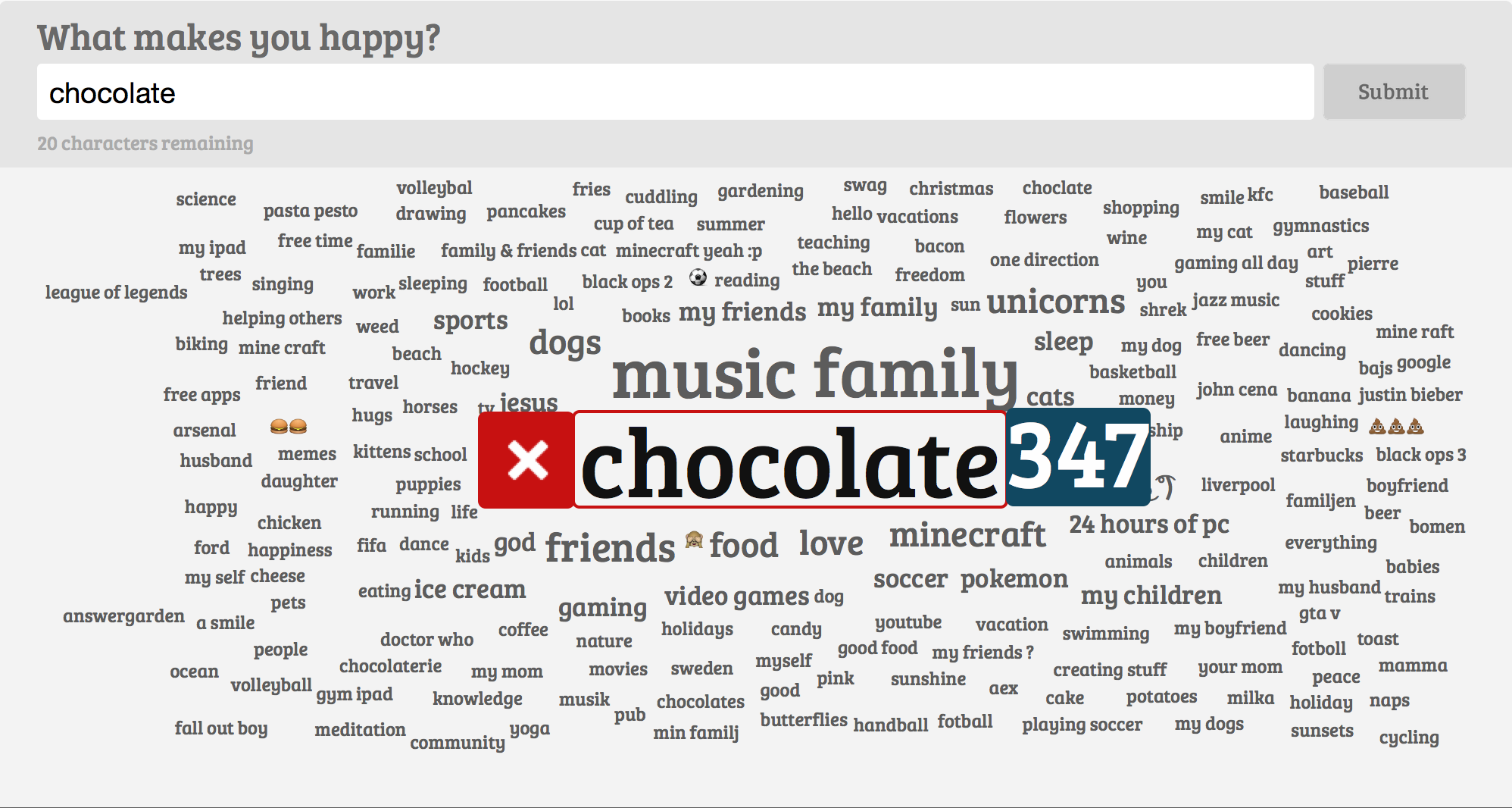
My AntiGarden?! What is THAT??
Your AntiGarden contains all answers that you removed from your AnswerGarden. Its purpose is twofold. Firstly, it lets you see all the answers that have been removed from your AnswerGarden and that are therefore automatically blocked when someone tries to submit them again. Secondly, the AntiGarden allows you to restore previously removed answers and return them to your AnswerGarden.
Here's an example of a happy AnswerGarden:
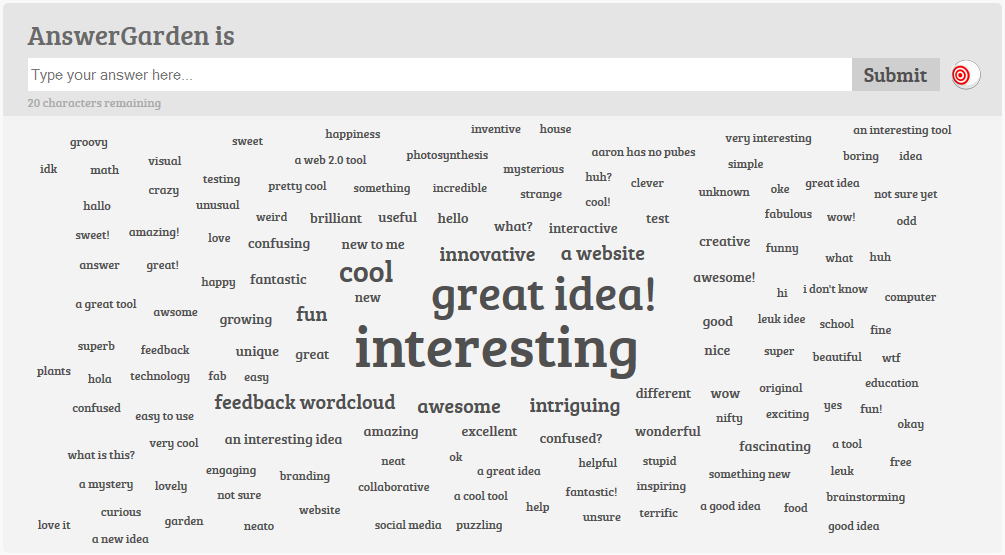
And here is its AntiGarden containing the unwanted answers (after one user filled our happy garden with their personal 'manur loggede'):
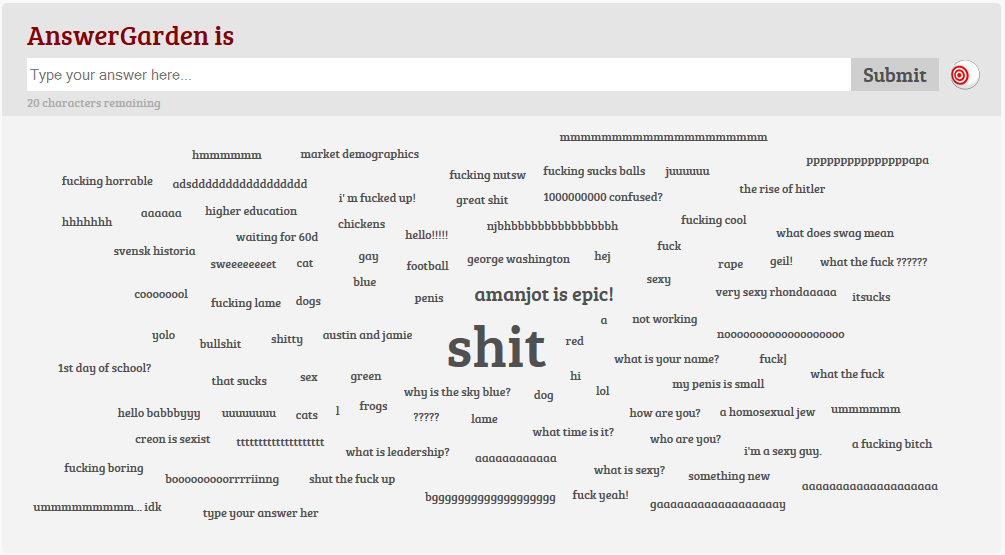
Oops!! I accidentaly removed an answer! How do I restore it?
Restoring removed answers is even simpler than accidentally deleting them. Make sure you are logged in as Admin and click Moderate button underneath your AnswerGarden. You can now click each answer to select it and reveal a green approve-button (with a white check) next to the answer. Simply click the approve-button and the answer will be removed from the AntiGarden and moved to your AnswerGarden.
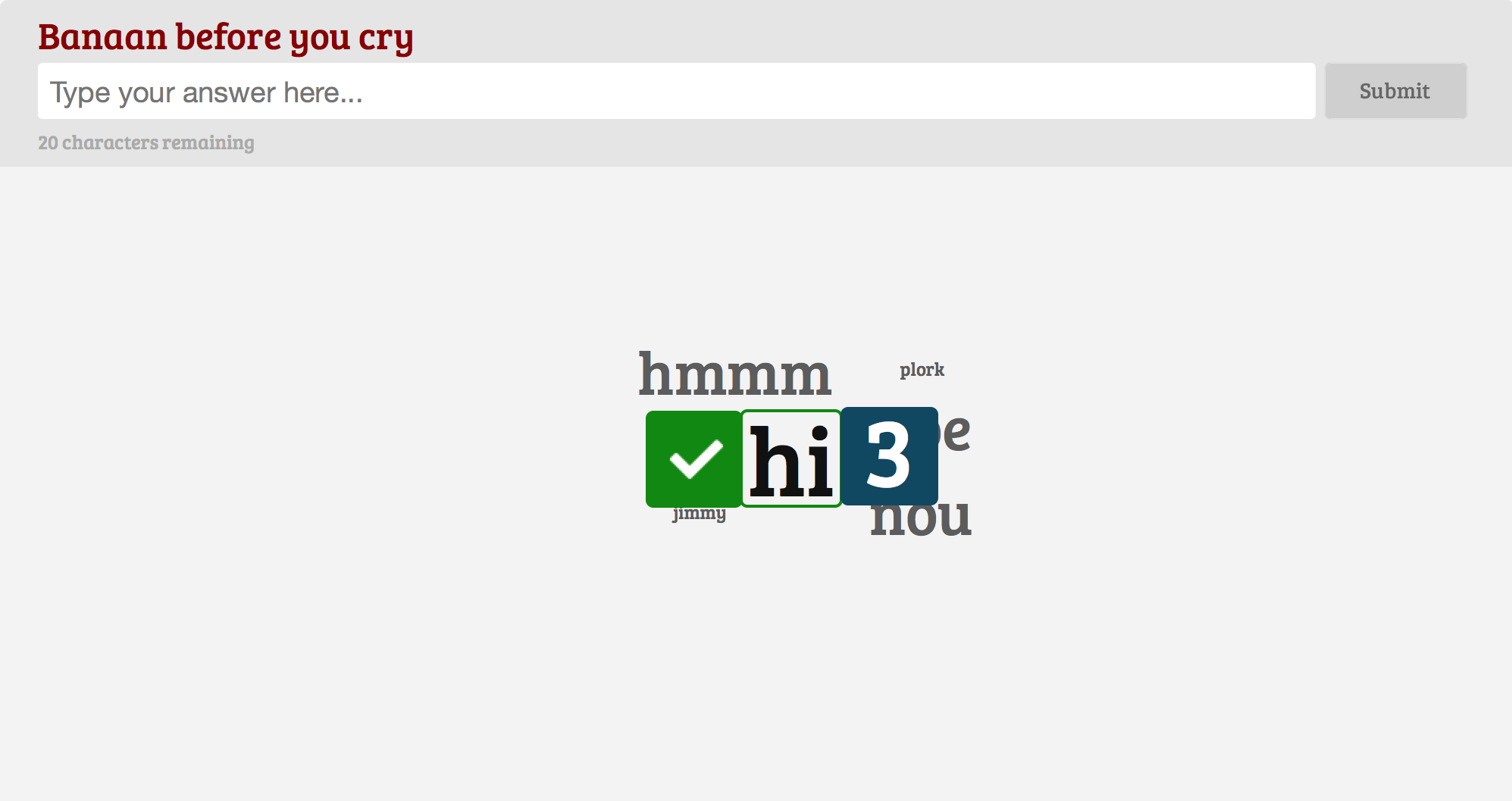
What does the Spam Filter option do?
The spam filter option, that you can find when you create a new AnswerGarden, detects and blocks 'common unwanted answers'. These include a range of swearwords in the English and Dutch language.
Why is my answer not visible?
Only the most frequently entered words are visible. What you see is the essence of all opinions. In other words: if a garden is growing nicely, all not-so-very-important answers will be hidden. At the moment, tags are visible per garden in embedded gardens and the gardens on our site, see for example this garden.
Where can I see how many times something has been answered?
To see the frequency of an answer simply hold you mouse cursor over an answer and after a second a number will emerge, showing you the number of times the answer has been submitted.
Sharing and embedding
After an amazingly creative AnswerGarden session, I'd like to print the results on a poster. Is that possible?
Yes, that's really easy! You could export the data to Wordle or Tagxedo. These applications make graphically beautiful (static!) tag clouds. You find these export functions in the options-panel below your garden. See these examples made with Wordle:

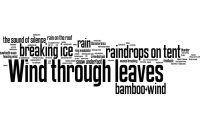
And this is what an export to Tagxedo looks like. Sweet!


Local AnswerGardens...ehh?
Well, actually this is really simple! If you're the admin of an AnswerGarden, you can choose to make it discoverable on your current internet network in your school, office or conference center. What this means is that your audience can find the AnswerGarden via the home screen of the app or by clicking the find icon (a magnifying glass) on the right top of the AnswerGarden website or app.
There are two ways to make an AnswerGarden discoverable on the network. On the create-screen, you see four local-options: 1 hour, 1 day, 1 week or hidden. This refers to the amount of time your AnswerGarden will be discoverable. If you select one of these four options, and press create, your AnswerGarden will be discoverable instantly. No need to type in a URL or scan QR-codes!
The second way is to go to the geo options below your AnswerGarden. After providing your custom password, you can access the same four options.
Things to keep in mind are:
- This functionality actually uses your IP-address and maps it to the (geo-) location of your internet access point. For most schools and conference centers, this works flawlessly. If you use this at home, the exact location might be less accurate. This means that for instance, your neighbours might also see your local AnswerGarden. This is nice, as they can join in, but good to keep in mind!
- If you create an AnswerGarden at home and broadcast it immediately, it'll be discoverable on your home location. If you'd like to broadcast it at a project space, office or school, you need to broadcast it again. Then, it'll be discoverable at that place, and not at home any more.
- If the amount of time has been passed, your AnswerGarden will become invisible again.
- If you want your AnswerGarden to become invisible, just go to the broadcast/geo options and press invisible, and submit.
Can I embed AnswerGarden in PowerPoint?
By default, PowerPoint doesn’t support inserting a live web page, but there are a few easy Powerpoint ad-ins with which you can easily do this. The first is LiveSlides, which you can download for free following this link. Unfortunately this is PC-only. Another ad-in is LiveWeb and you can find an excellent explanation on how to install and use this add-in here.
There is also the Showroom Plugin (Commercial product) which should be capable of achieving the same result.
Feature request: I want answers with more than 20 characters!
We heard you! AnswerGarden now allows for either 20 or 40 characters.
I like it. But I want to include AnswerGarden in the sidebar of my blog and there's no space.
'Yes, we can!' Have a look at MicroGarden. It's AnswerGarden but smaller.
I show my AnswerGarden with a projector to my live audience. Is it possible to show AnswerGarden full screen?
Yes! First, make sure you are logged in as Admin. Then simply click the Expand button below your AnswerGarden to show it full screen!
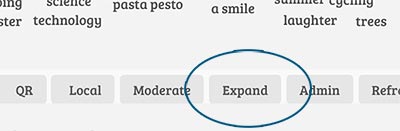
I do not want to manually refresh my AnswerGarden in front of my audience all the time. Help!
No worries! Simple expand your AnswerGarden to show it full screen (see previous question) and it will automatically refresh every 7 seconds. You can even pause and restart auto-refresh during your session using the bottom-right button.
Troubleshooting
I have a problem with my AnswerGarden!
Please make sure you have updated your browser. If you keep having problems, please visit our Support Forum.
My embedded AnswerGarden does not load any answers
It could be that you're using the old embedded AnswerGarden which uses Flash. Flash causes problems on so many platforms that we have decided to discontinue this version and offer a new version without Flash. This is what it looks like:
Where can I submit feature requests or report bugs?
Submit bugs or feature requests in the Support Forum.
What software do you use?
The HTML-view uses a modified version of jQCloud Plugin for jQuery by DukeLeNoir.
General Questions
Why does AnswerGarden have a .ch domain extension?
Although .ch is the Internet country code for Switzerland, on this site the extension is used to refer to CreativeHeroes, the creators of AnswerGarden. We do have other domain extensions, but believe Swiss gardens are the purest.
Is AnswerGarden developed in Switzerland?
No, in The Netherlands! Here's proof: http://answergarden.nl
Is AnswerGarden a beta product?
We haven't released AnswerGarden as a beta, but we ARE working on improvement and new features. As many other human beings, we have to prioritize...
If you like AnswerGarden you could help us by spreading the word and letting us know what you think.
I'm Google. Could you describe AnswerGarden with 31 tags?
Yeah. Of course we can: web2.0, brainstorming, tools, collaboration, classroom, workshop, poll, feedback, survey, cloud, free, technology, polls, answergarden, online, blog, answer, resources, tagcloud, embed, answers, tool, polling, questions, comments, surveys, blogs, widgets, fun, brainstorm, forms.
Who are you?
We are Richard and Sander from Creative Heroes, an Amsterdam-based creation studio. We create games such as Gluddle and toys such as DiceForChange. We designed and developed AnswerGarden ourselves and use it for creative brainstorms, in our lectures to young designers and to decide upon the name of our next game . Feel free to explore at some of the things we've created and say hi and follow us on Twitter for updates on AnswerGarden.